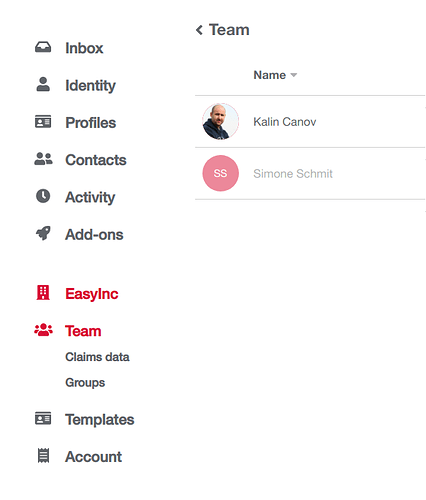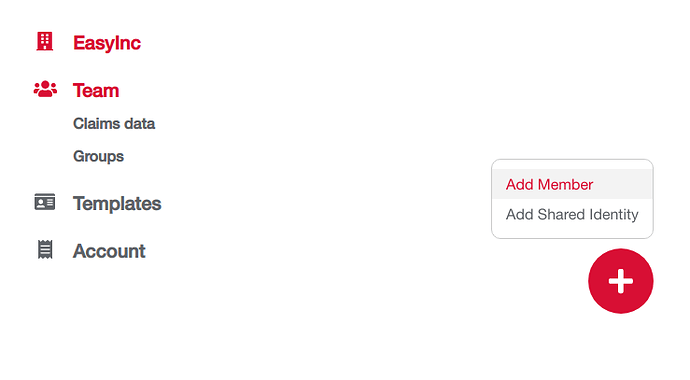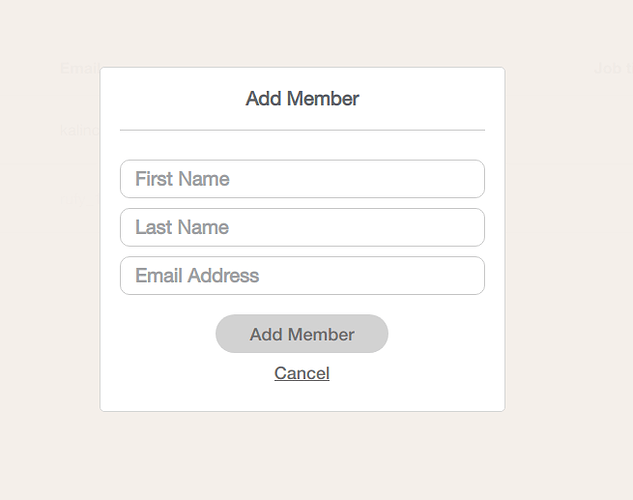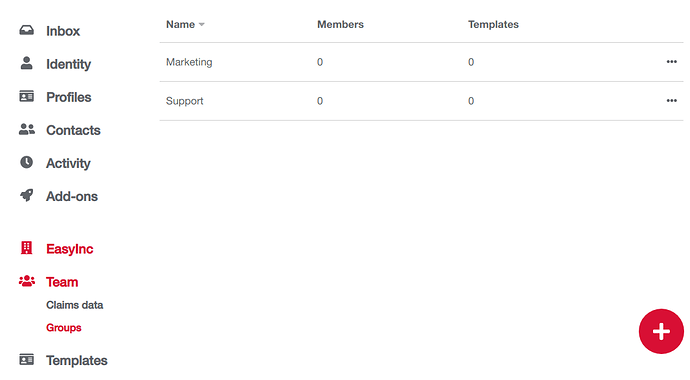From navigation menu go to Team section within your organization menu.
A Team within a organization comprises of Members, Claims data and Groups.
Switching between sub-menus gives you the ability to go through your existing records and add new ones.
- Team
This section gives you the ability to manage organization members
1.1 Create member
Here you can add people will to your organization and you can preview and edit the existing ones.
Select the + button at the bottom right corner and select Add Member
Fill-in the form and select Add Member
1.2. Shared Identities
Shared identities are divisions or departments within your organization which have their own e-mail forwarder like support@YourOrganization.org or marketing@YourOrganization.org. They are used to authenticate e-mail, documents or any other transaction going through those shared e-mail forwarders.
From Team page when you click on the + button on the bottom right you have to select Add Shared Idenity :
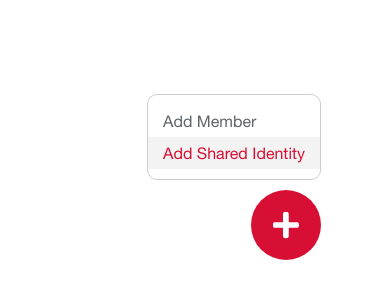
And here is the support department added to your Shared Identities.
- Groups
Groups are divisions or departments within your organization. They are used for segmenting employees.
Here is how you add a Group: Select the Add button on the bottom right and you are presented with the following form.
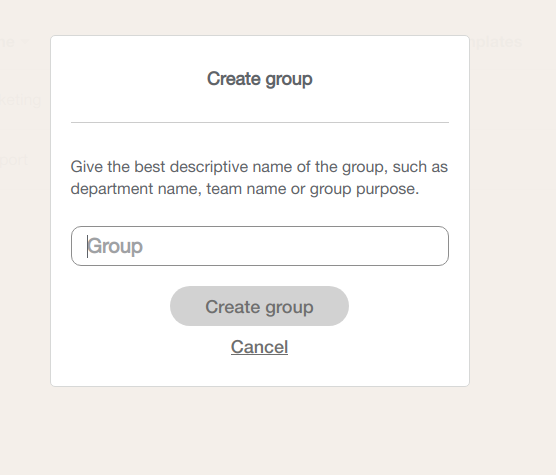
The fields are quite elaborate. If you do have any questions ask in this forum thread, so we can further update our guide.
If you get the error message “Identificator is already taken” this means you are trying to add an e-mail which is already part of your organization’s Infrastructure.
Here is how you can setup your Organization’s Profile Templates.