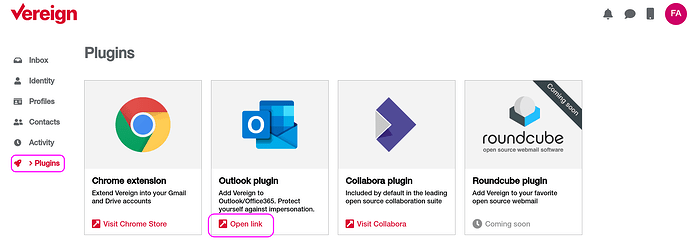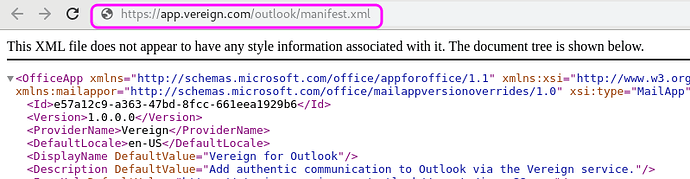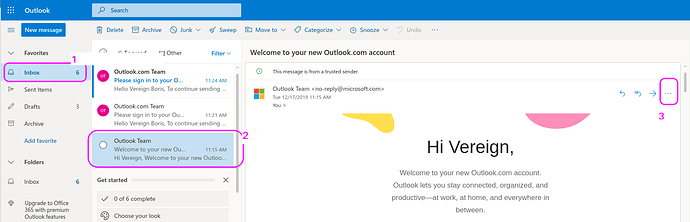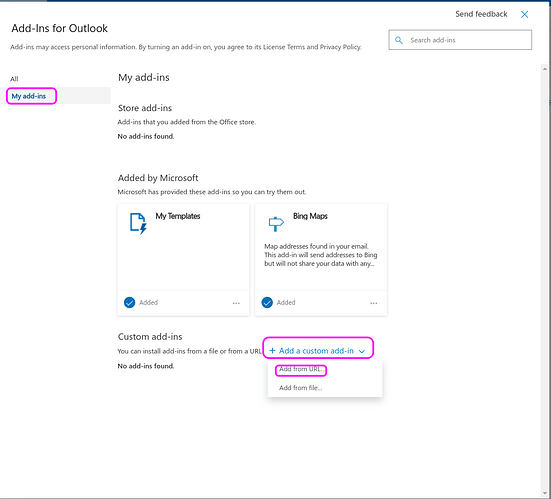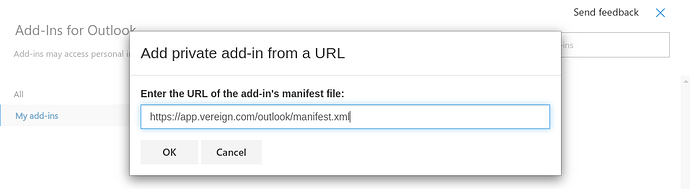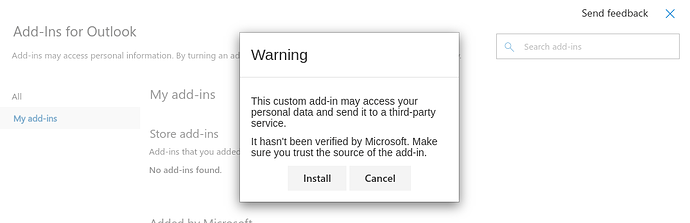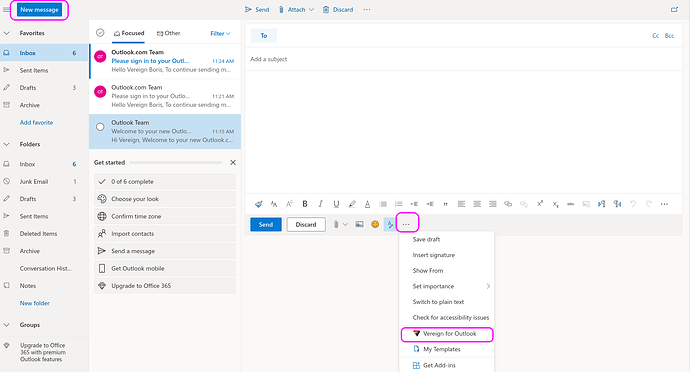Initially, our Vereign Outlook Add-in supports the Microsoft Outlook 365 web and the Microsoft Outlook 365 on-premise client installations (hereinafter “Web Outlook”). Other versions are being added continuously.
Installing the Vereign Outlook Add-in is very similar to adding any other Outlook plugin (see Microsoft’s applicable support pages here).
Step-by-step Vereign Outlook add-in installation
-
Check if your version of Outlook is supported by our add-in. If the answer is positive you can proceed.
-
Login to Vereign Dashboard and navigate to the “Plugins” section.
-
Select “Open link” and the following file will be displayed on a separate tab in your browser.
-
Copy the url link (https://app.vereign.com/outlook/manifest.xml).
-
Go to your Web Outlook and select any message in your Inbox. If there is no message in your Inbox click “new message”.
-
Select “Get Add-ins”.
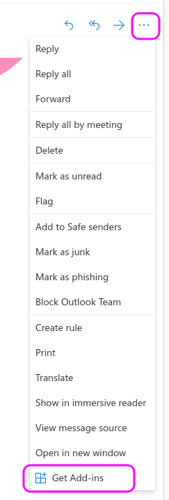
-
Go to “My add-ins” → “Add a custom add-in” → “Add from URL”.
-
Paste the url from Step 3 in the pop-up window (https://app.vereign.com/outlook/manifest.xml).
-
Confirm the installation. Vereign does not share your data with third parties without your explicit consent. Please refer to our privacy policy here.
-
After the installation is completed, check if the Vereign Outlook Add-in has been installed.
Start composing new messages and select the 3 dots menu.