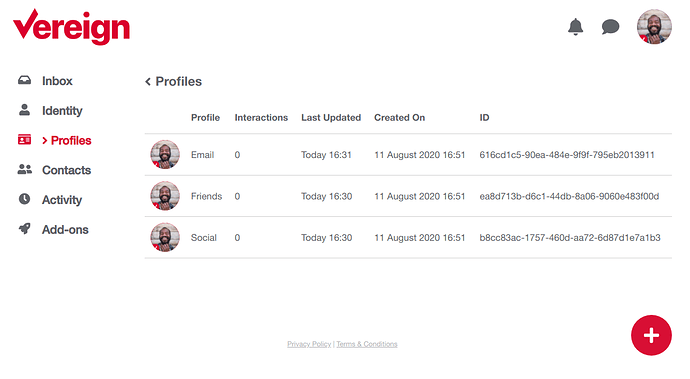The Vereign email allows you to view your three default profiles that are automatically generated when you create your identity. They are named by their type - Email, Social, and Friends. You can also add and view new profiles with predefined claims from your identity.
For more information on profiles, refer to What is a Profile.
-
To access your Vereign Inbox, you have to log in to Vereign.
a) Navigate to the Vereign Dashboard
b) Log in to the system in either way:
◦ Click Login and scan the QR on a new device, or
◦ If you have previously logged in to your account, click your profile icon.
Note: You can see all the user profiles you have previously used to log in to your Vereign account. -
After you log in, click Profiles.
What you see are your default profiles. They are listed with their unique ID, creation and update dates. You can also view the number of interactions on each one of them.
-
To add a new profile, click the + icon in the bottom right of the screen.
You are presented with the following screen:
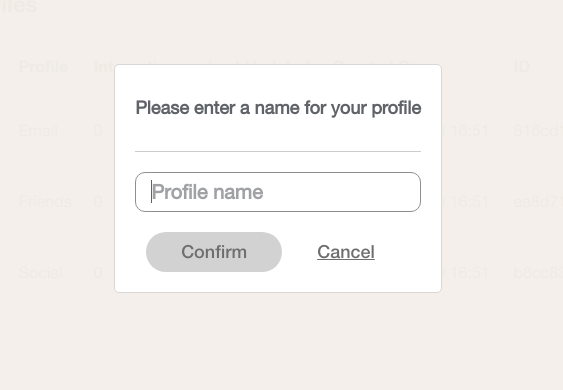
-
Enter a name for your new profile and click Confirm.
The created profile is listed alongside the default ones in the Profiles view. -
To edit a profile click on it.
You are presented with the personal data claims you have defined previously in the Identity section. All claims, available for usage, are listed on the right. -
To add a claim to your profile, drag from right to left each one that you want it to add to your profile. You can also use the left arrow on each one.
-
To remove a claim from the profile, drag and drop or use the right arrow to move a claim back to the right.
Note: You can add only verified claims to Profile
Changes are automatically saved.