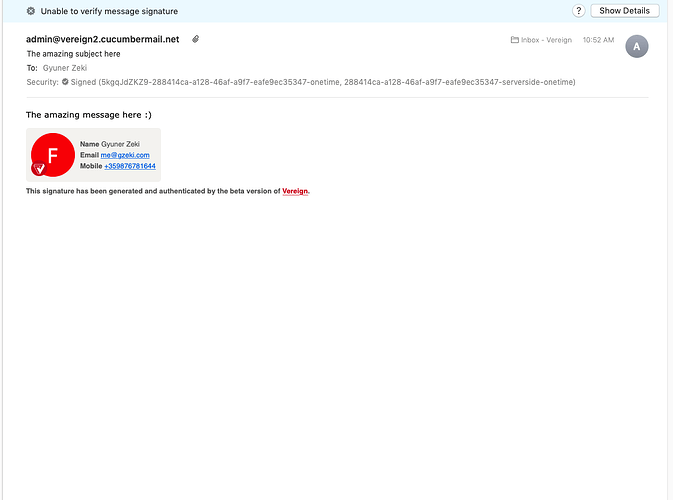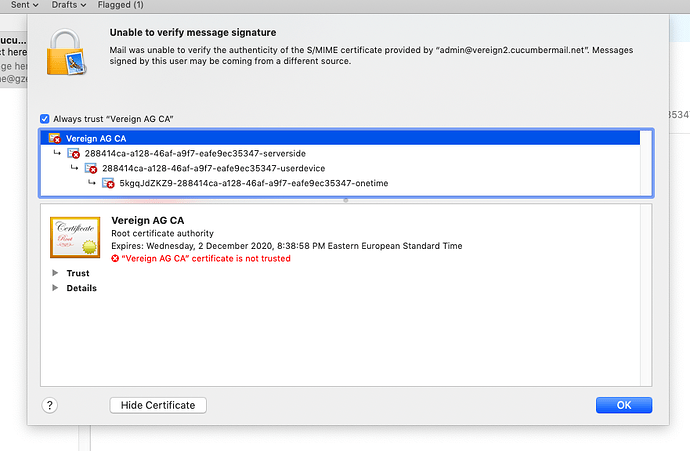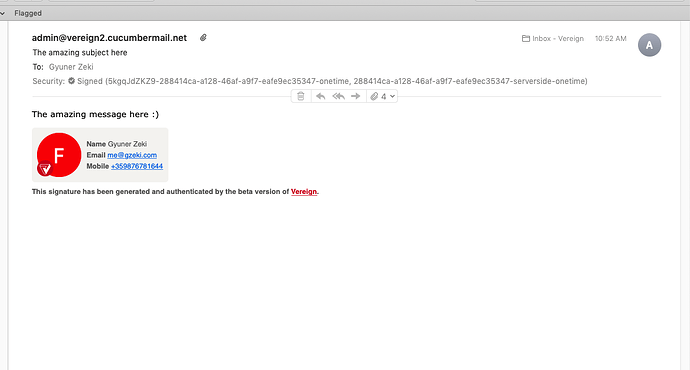If you receive a Vereign email for the first time, when you open it, you may see the message Unable to verify the message signature at the top of the screen.
To solve this issue, perform the following steps:
-
Click the Show Details button to the right of the message.
-
Select Show Certificate.
-
Click Vereign AG CA and mark the checkbox Always trust “Vereign AG CA”.
-
Click OK.
-
Enter the credentials for your Apple account and click Update Settings.
-
Close the Mail client by navigating to Mail > Quit Mail.
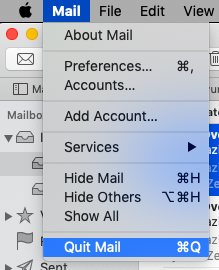
That’s all you need to do in the Mail client. But before you open it again, you must perform few more steps to setup the Vereign trusted certificate.
-
Press F4 from the keyboard and type Keychain.
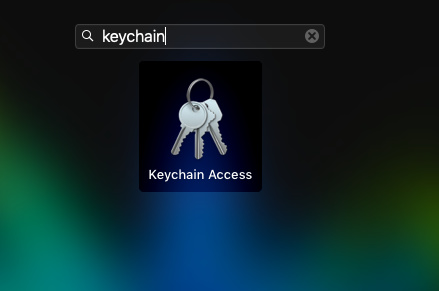
-
Click Keychain Access and Keychain will open.
-
Type “Vereign AG CA” in the search box at the upper-right corner of the screen.
Only one certificate is present. -
Double-click Vereign AG CA certificate from the table.
The Vereign AG CA window appears.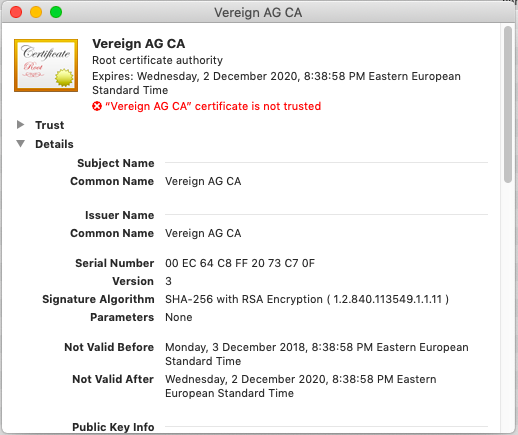
-
Unfold Trust, locate When using this certificate option and select Always Trust.
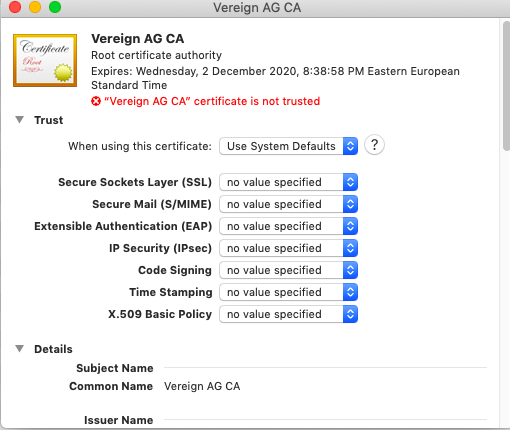
-
After you close the window, you will be asked to enter your Apple account credentials.
You can now start your Apple Mail client and check your message again. The Unable to verify the message signature should be gone now.